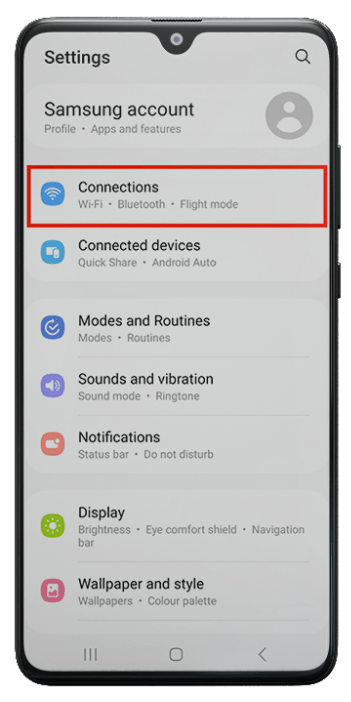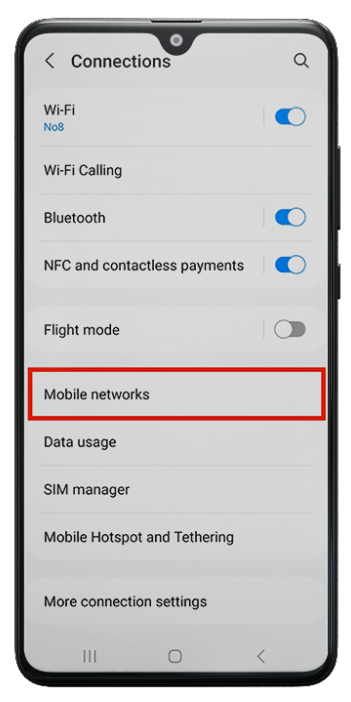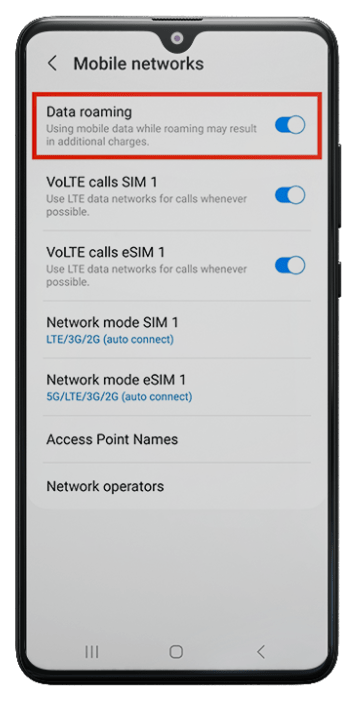INSTALLING YOUR ESIM ON ANDROID DEVICES
When you purchase an eSIM package on our website, you will receive a QR code.
If you received a QR code on the same phone you want you want to install the eSIM, do the following:
1) Tap "Share QR code" to send the image to another device, such as a computer, tablet, or second phone.
If you are not ready to scan the QR code now, Tap “Save QR code” to download it and scan it later from another device.
If your phone is Samsung Galaxy S21, S22, S23, S24, S25, Z Fold, Z Flip, then on these phones you can scan the QR code directly from your phone, for this at this stage you need to tap the “Save QR code” button. (The QR code will be saved in the photo gallery of your phone)
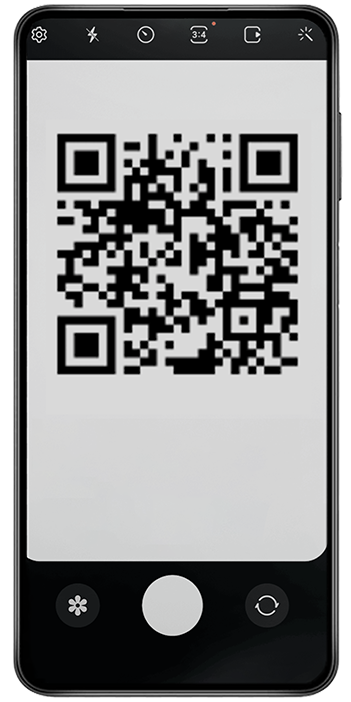
2) Open the QR code on the second device.
Go to "Settings" on your phone > Connections > SIM manager > Add eSIM > Scan QR code
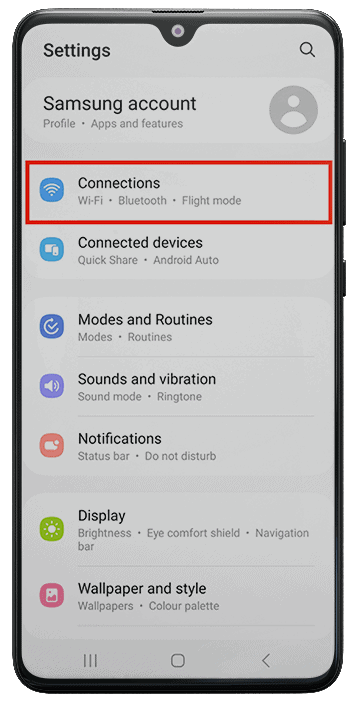
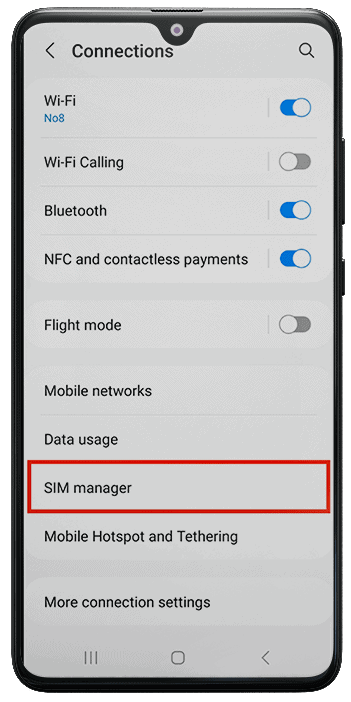
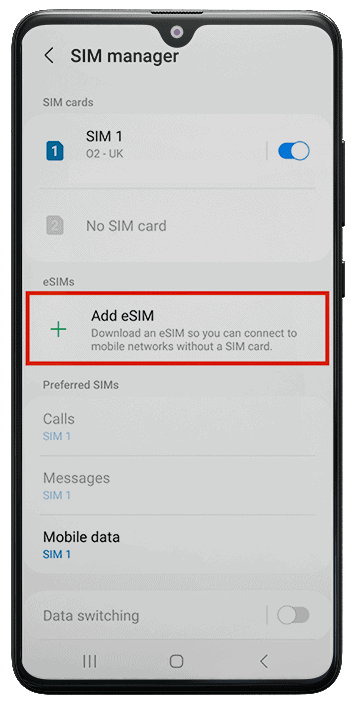
3) Scan the QR code with your phone camera during eSIM installation.
For Samsung Galaxy S21, S22, S23, S24, S25, Z Fold, Z Flip, or other brands of phones whose functionality allows you to do this.
Use the gallery icon in the lower right corner of the screen to scan and download a QR code directly from your phone's photo gallery.
If you originally made a purchase and received the QR code on another device (such as a computer or tablet):
Simply scan the QR code as described above.
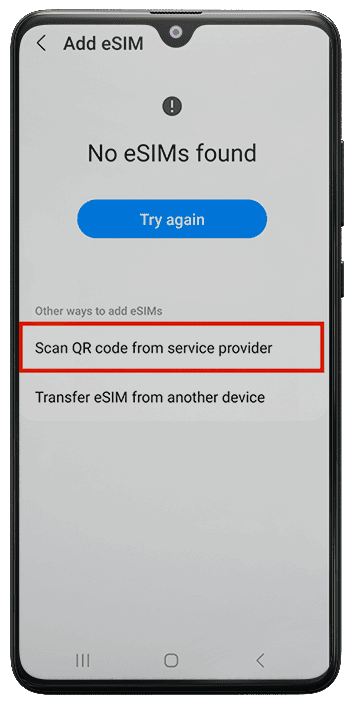
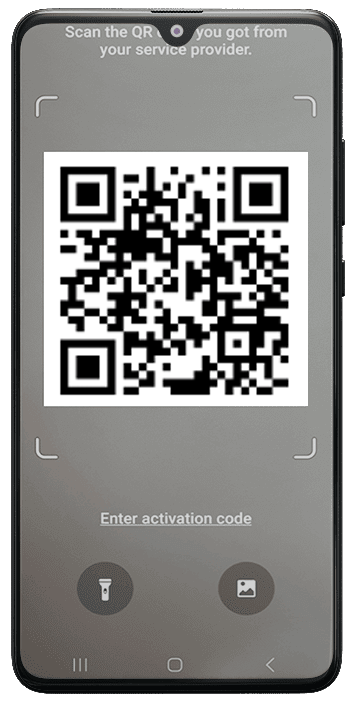
4) When prompted, tap “Add” > the installation usually takes less than 1 minute > Tap “Done”
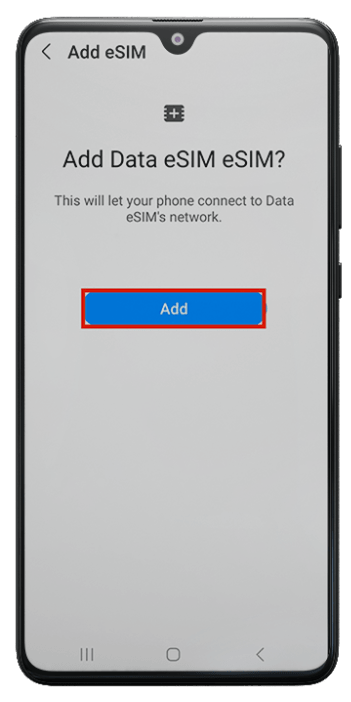
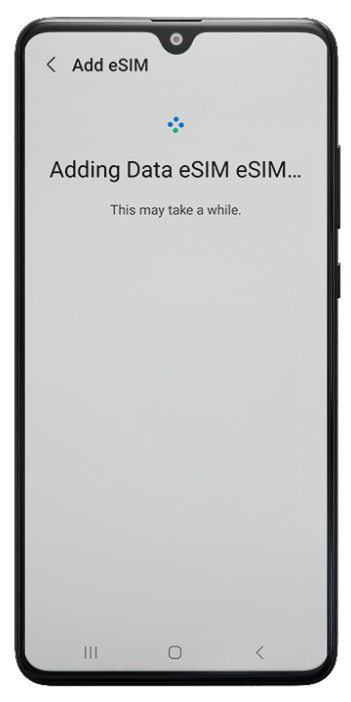
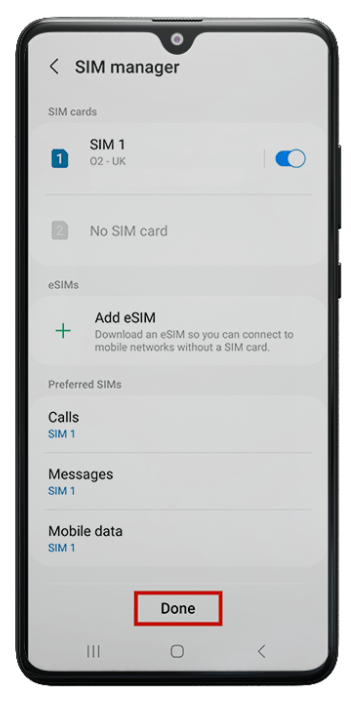
5) In your phone settings > Leave Calls & Messages on your regular SIM.
Tap “Mobile Data” > Select the eSIM > Tap “Change”
Switch Mobile Data to the new eSIM.
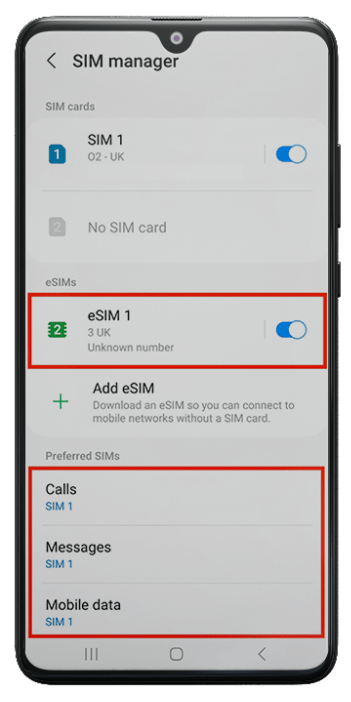
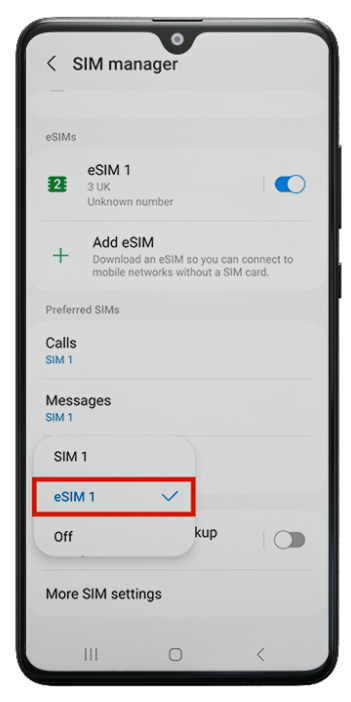
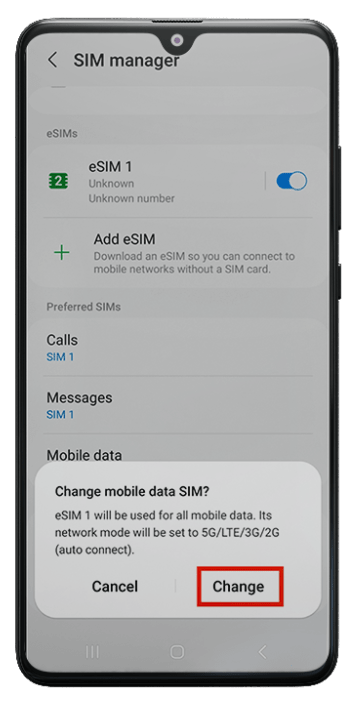
6) After installing and connecting the eSIM:
Go to “Settings” > Connections > Mobile networks > Ensure “Data roaming” is turned on.
Important: To activate and start using eSIM, you must enable data roaming upon arrival in the destination country.